7 Workspaces and Window Management¶
All dialog boxes, waveform groups, and other GUI elements in ngscopeclient may be used docked or free-floating as needed.
To dock a window, drag the title bar (if floating) or tab title (if docked) to the desired location (Fig. 7.1).
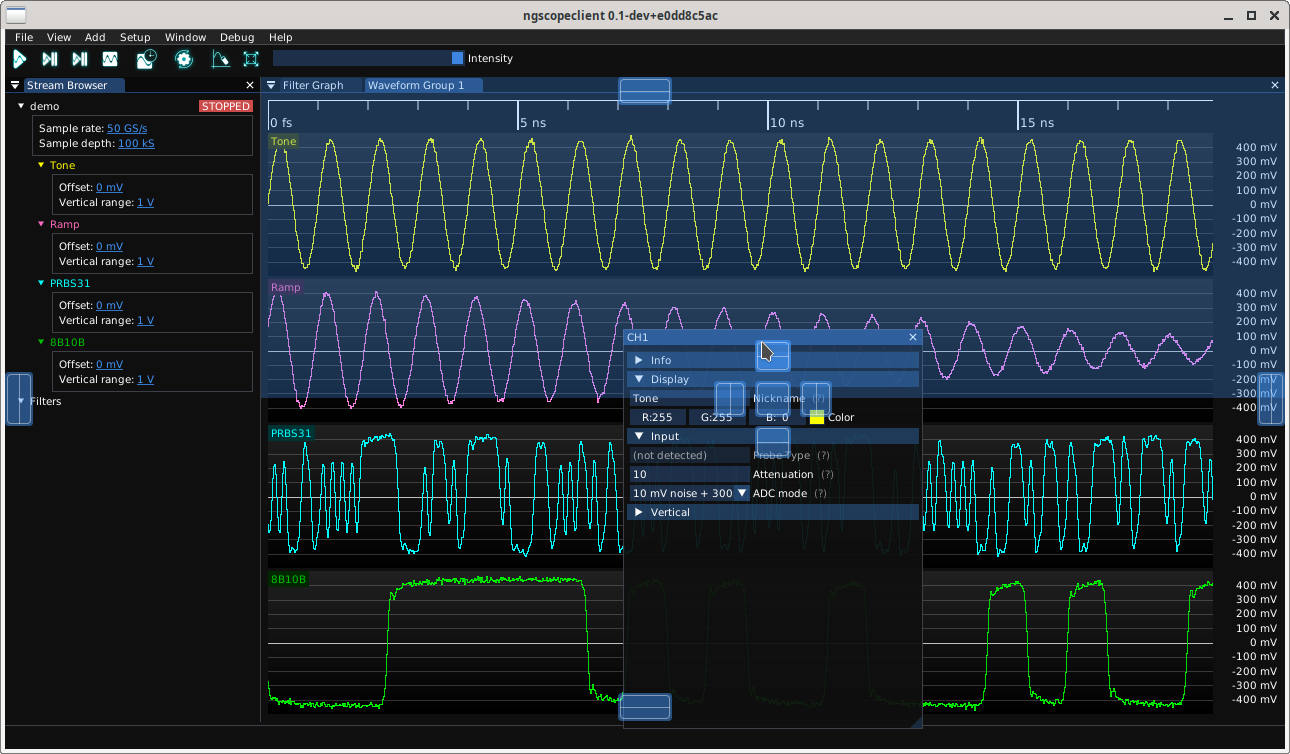
Fig. 7.1 Docking a floating window¶
To create more complex windowing layouts, you may find it helpful to create workspaces.
A workspace is a window which has no function of its own, and simply serves as a container for docking other windows into. The workspace can itself be docked into another workspace or the main application window, allowing creation of complex multi-window or multi-tab layouts to suit your experimental needs (Fig. 7.2, Fig. 7.3, Fig. 7.4).
In the default ngscopeclient window layout, for example, the “Filter Graph” tab is a workspace which contains both the filter graph editor and the filter palette.
To rename a workspace, right click on the window title (if floating) or tab title (if docked) and enter the desired name.
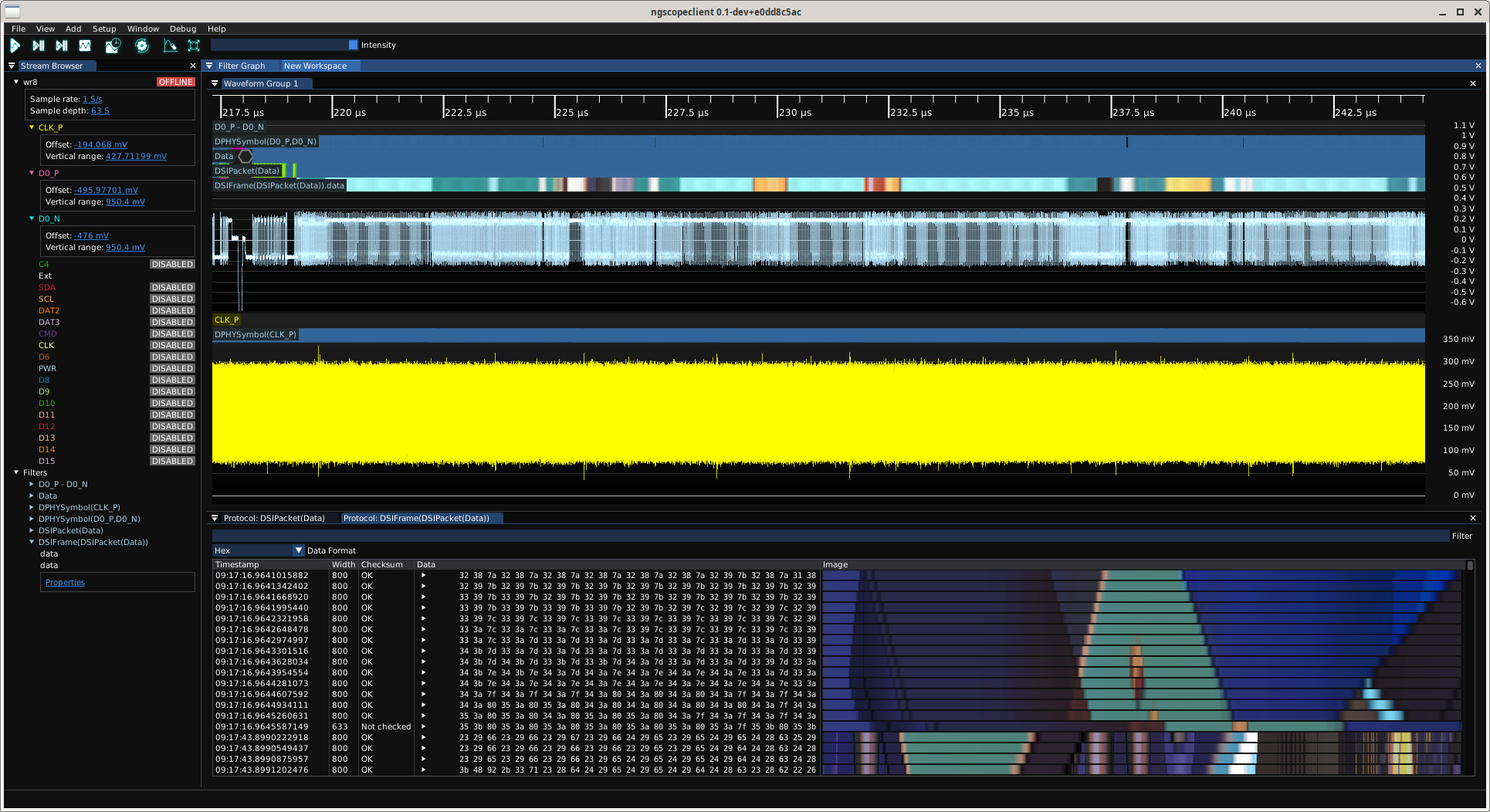
Fig. 7.2 A docked workspace containing a waveform group and two protocol analyzer tabs¶
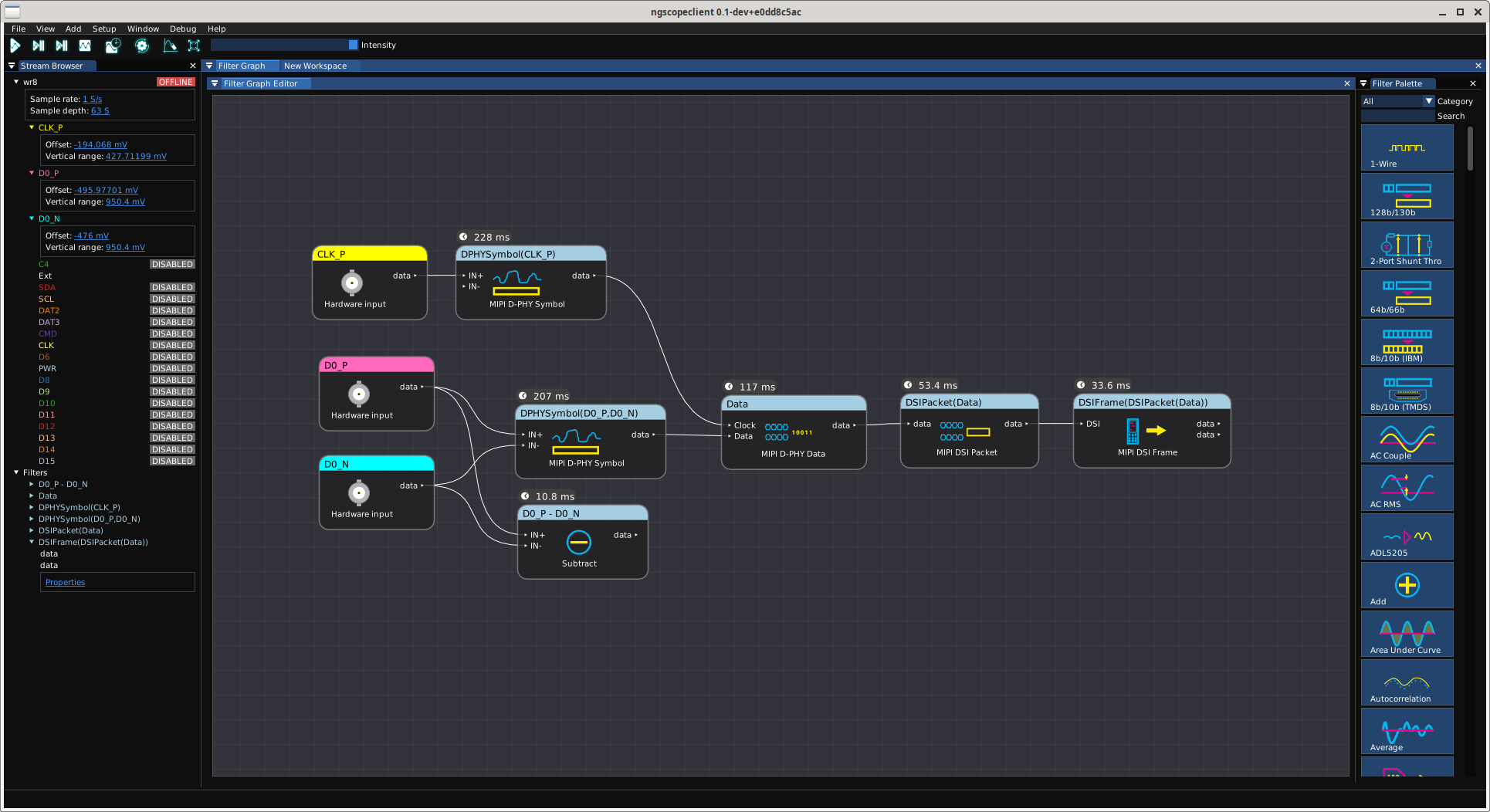
Fig. 7.3 Switching from the waveform workspace to the filter graph editor workspace¶
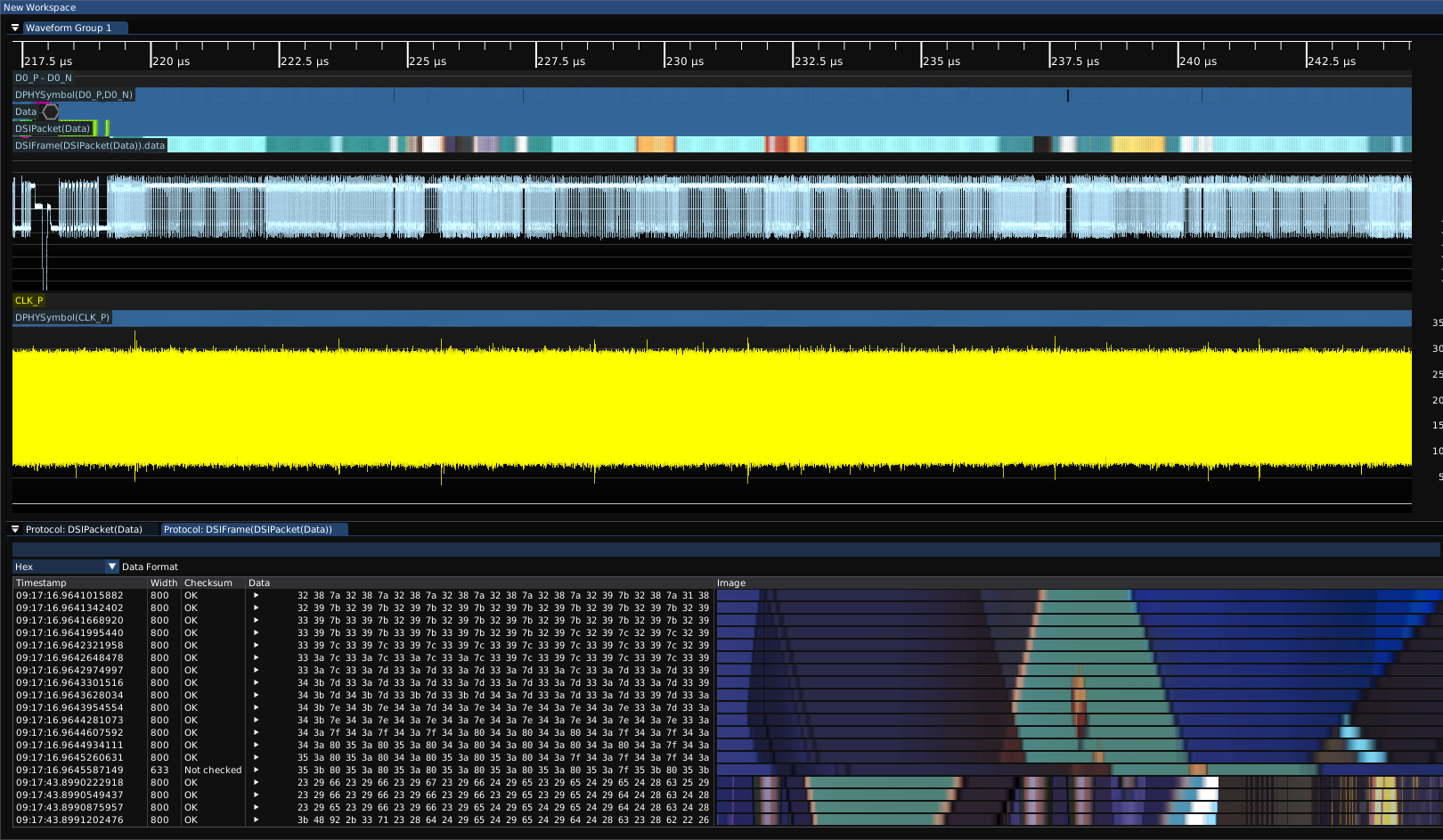
Fig. 7.4 Free-floating workspace not docked to the main application window¶